Before christmas last year, Ant at Retro Games Collector sent me an early Christmas present in the form of an awesome modded XBOX that was ready to play retro games............
Ant sent me the XBOX in the response to my article on the imminent release of the RetroN5.
Ant and a Google+ buddy James, advised me not to bother with the RetroN and instead get myself a modded original XBOX that has the XBMC media center on it.
At first I was a bit confused as I wasn't aware of the XBOX modding / retrogaming scene and how well supported it is.
Ant sent me the beautiful XBOX in the post and when it arrived my adventure into XBOX Retrogaming Emulation began!
Control Yourself Man!
First thing that I needed was an XBOX controller and my good friend eBay helped me out with a beauty that was priced at around £9 (including P&P)
When my joypad arrived it was time to get stuck into my lovely modded XBOX...
Ant had already pre loaded the beautiful box with an Atari 2600 emulator so I immediately got stuck into the godfather of gaming.
The emulator was brilliant and the XBOX pad was perfect for retrogaming fun!
Once i'd tasted the joys of Atari retrogaming on the XBOX it was time for some more fun and this time i thought i'd try some Megadrive fun......
So....where and how do I start updating my retro machine with the required emulator software?
Read All About It!
A great place to start is Ant's Retro Games Collector website which has these two great articles on the XBOX emulation scene
Now let's have a look at what is actually required to get the software onto the XBOX.
You will need:
- Access to a laptop or desktop PC
- FTP Software such as Filezilla
- Access to the required emulation software (I used one of the many links at theisozone.com to download NeoGenesis emulator for XBOX)
Let's Get Ready To RUMBLE!
Setup Static IP's For CrossOver Cable :
Using your laptop or PC you will need to change your static IP address information to enable your laptop or Desktop PC to "talk" to your XBOX when you undertake the transfer of the downloaded emulation software from your PC to XBOX.
Using your PC or Laptop Go to your "Local Area Connection"
I use Windows 8 and had to go to Control Panel > Network & Internet > Network & Sharing Center >“Change adapter settings”
Now right click the Local Area Connection and select properties
Choose the Internet Protocol Version 4 (TCP/IPv4) from the list and go to Properties button.
Now Select “Use the following IP address:” and change address to the following details:
- IP Address: 192.168.0.2
- Subnet Mask: 255.255.255.0
- Default Gateway: 192.168.0.2
Now it's time to change your Xbox's network settings to a Static IP Address:
On the XBOX, In XBMC the IP address is configurable through settings menu.
Once on the screen in XBMC that enables you to set up a Static IP Address you need to enter the following:
- IP Address: 192.168.0.1
- Subnet Mask: 255.255.255.0
- Default Gateway: 192.168.0.2
Once the XBOX network settings have been changed to the above details you will need to restart your XBOX.
It's Alive!
Now it's time to Connect to the Xbox using File Zilla.
Once you have your PC and Xbox connected via Cross Over Cable you open your File Zilla.
You will need to ensure that you have your FTP Server enabled in your custom dashboard on the Xbox.
Then you need to enter the following into the Quick Connect fields at the top of the File Zilla window.
These settings are actually universal and can be used for any FTP Client.
- Host: 192.168.0.1
- Username: xbox
- Password: xbox
- Port: 21
Once the connection is made File Zilla then lists the XBOX directories for you to literally drag and drop your downloaded files directly into your modded XBOX.
Let's Have Some Fun!
I dropped the Neo Genesis unzipped folder directly into the Emulator Folder on the XBOX.
It wasn't immediately obvious how to launch the emulator once I had transferred Neo Genesis into the folder but I managed to work out that once I dropped it in there I needed to restart the XBOX.
Then I went into the folder via the file manager option on the XBOX
Once there I was able to locate the default.xbe file and click on it to run it.....
There before my eyes lay SEGA Megadrive Heaven.....
Neo Genesis runs perfectly on the XBOX and I can see why Ant & James were so adamant that I should have a go with the XBOX.
I never owned an XBOX first time round but it's starting to become my favourite console now as it seems to be covering all my video gaming needs!
Have You Tried XBOX Emulation?




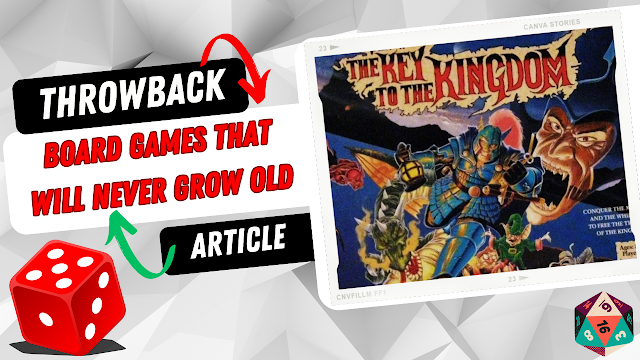
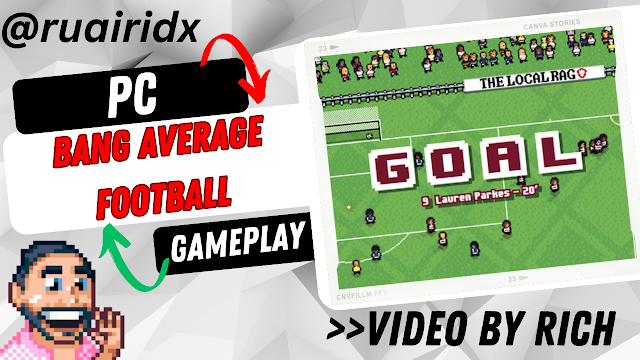


No comments:
Post a Comment
Like what you see in the Games Freezer?
Why not tell us what you think with a few well-chosen comments? :)
Note: only a member of this blog may post a comment.